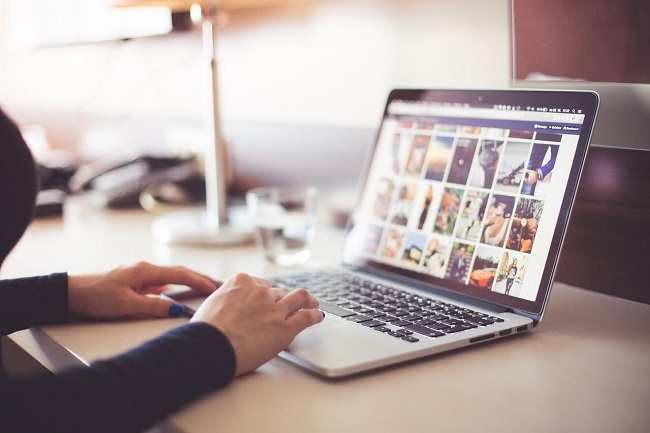
In today’s digital era, paper works for school requirements or work presentations are mostly done through electronic devices such as computers and tablets. One of the widely used document formats as of writing is Portable Document Format.
As a matter of fact, most electronic users would like to turn their files into PDFs to make it easier to print, share, and send via email. However, such a task can be pretty challenging, especially if you’re not familiar with the software you need to install, which is necessary for the conversion process.
But, that won’t be the case if you will get the help of PDFBear to convert your files into readable PDFs. This online platform offers various tools and services to conveniently resolve your conversion problems in a snap without software installation. If you want to know more about these conversion services, read on and find out more about them.
Change Microsoft Word Document Into Readable PDF
When it comes to paper works, Microsoft Word Document is among the most-used file formats of students, teachers, and office workers. However, despite the good features it offers, MS Word Docx is prone to format alterations the moment you print it or open it to another device. In turn, it would be time-consuming to edit your document’s format just to get it back the way you want it to be.
If you don’t want to experience such a thing, it would be better to convert your Word Document into a printable and readable PDF. As such, PDFBear will make it easier for you to do this task. This platform’s Docx to PDF tool contains a simplified process that will let you turn any MS Word files into high-quality PDFs in just a few clicks of a button.
To learn more about the simplicity of this PDFBear tool, take note of the following steps below:
- To transform your Docx into PDF, the first thing you have to do is to select and upload the document file into PDFBear’s website.
- After uploading the chosen file, the system will automatically scan and begin the conversion of your document.
- It will only take a minute or less until PDFBear completely converts your Microsoft Word file.
- In a few moments, your converted PDF file is ready to download.
Turn Microsoft Excel Spreadsheet Into Email-ready PDF
Microsoft Excel Spreadsheet is one of the best ways to illustrate and interpret data through charts, tables, and graphs. However, it can be pretty hard to send the entire Excel file via email because of its large file size. If you don’t want to deal with this hassle, you may convert your EXL spreadsheets into readable PDFs before sharing them across the web.
With that said, PDFBear’s conversion tool is available to let you have a quick and easy EXL to PDF transformation. As such, its user-friendly navigation will allow anyone to have a convenient conversion experience in just a snap. Moreover, PDFBear’s security policy will keep your files protected and secured while using any of its tools and services.
To start your EXL to PDF conversion experience with PDFBear, here are the four manageable phases you will encounter:
- To turn your Microsoft Excel Document into an email-ready PDF, you have to choose the file you wish to convert and upload it to PDFBear’s official site.
- Secondly, select the options available.
- Then, click the “Convert!” button to let PDFBear analyze your file and eventually turn it into PDF.
- After a while, the freshly transformed PDF file is ready for download.
Convert Images into High-quality PDFs
Another conversion service of PDFBear is the JPG to PDF conversion tool. Just like the other conversion tools mentioned above, it also contains simplified steps to let you convert any JPG images into printable PDFs without a hassle. Furthermore, one pride of this platform is its SSL encryption and latest technology.
PDFBear uses cloud technology for all its transactions; that’s why you don’t have to install any software when using this online converter. Plus, it also supports all types of computer operating systems, including all Windows versions, Mac, Android, and more. Hence, you can use any compatible devices aside from computers when accessing the PDFBear’s conversion features.
How PDFBear’s JPG to PDF converter works?
- The first step in the process is to upload your jpg photos to the platform’s portal.
- Once the upload is completed, choose the available option.
- Next, click the convert button to start the conversion process.
- Lastly, press the download button to save the newly converted PDF on your computer.
Takeaway
If you want to turn your MS Word Documents, Excel Spreadsheets, and JPG images into readable and email-ready PDFs, PDFBear is what you need. It offers a simplified conversion process to let you convert any files with ease and convenience.
